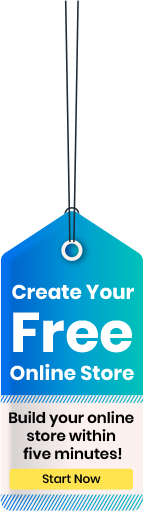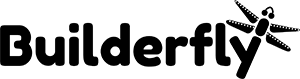Builderfly makes it possible to sell through several channels at once: in an online store, on-the-go, on social media or marketplaces. In addition to that, you can get your own mobile application. Such an app will be developed under your own brand and published in the Google Play and Apple App Store.
Your customers will get the best shopping experience from you in a tap, from their pockets.
In this post, you’ll learn how to maximize your sales via your Builderfly AI-Powered mobile apps by promoting it on iTunes and Google Play, and by reaching out to your online and offline audience.
Optimize Your App Name for Better Ranking
There are 2M apps on the Apple App Store and over 1M apps on Google Play.
To make the search increasingly convenient for users, these marketplaces use application titles as primary keywords. If your brand name doesn’t say what you sell exactly, it’s a good idea to include some keywords. Try to fit it into 11 symbols — that’s what the users will see under your app icon in the search. On your application page, this title should be 50 symbols max.
The Nike application for football training is the best example. Other than the brand name “Nike Football” it has the keyword phrase “Train like a pro”. Notice that utilizing a CTA may make your app name more powerful.
Avoid using irrelevant but popular keywords. For example, if you sell sneakers, you won’t need words like “fitness” or “health” in the first position. Your ranking is defined by the conversion rate of your app, i.e. if the users click on your app via an irrelevant name, chances are fewer of them will install it when they see what it’s all about.
Prepare the App Description With Keywords
The ideal application description is different for the two marketplaces.
For iTunes, you’ll require a separate description that is non-ranking and a list of keywords. For Google Play, you’ll need to create a description that contains keywords because the algorithm will use it for search results. Your short description should be no longer than 80 characters, and there’s also a full description that is 4,300 characters maximum. You won’t need to create a separate list of keywords here.
Use the following tools to find the most relevant keywords.
For App Store:
- Keyword tool
- Google trends
- Google keyword planner
- Google Adwords keyword suggestions (in the keywords tab)
- App Store auto fill
For Google Play, it’s pretty much the same, plus Google Play auto fill
- Enable the Promotional Bar
Place a QR Code in Your Store
It’s so convenient to download apps by scanning a QR code — no typing at all!
Place it in your online store on:
- The homepage
- A pop-up
- The “Contact Us” or “About Us” pages
And also print it:
- To place it in your physical or a pop-up store
- On the back of your business card
- On your branded packaging
- On flyers or merch
Generating a QR code is easy: copy the link to your app and use one of the online generators.
Add the “Get on App Store/Google Play” Stickers
These digital stickers will complement your QR codes because they are clickable and can be placed on any webpage: in your blog, on the landing page,
in your newsletter
How to place a sticker:
- Download the icon (for example from Google)
- Resize it to whatever size you require utilizing any photo editor
- Upload it to the page you want
- Link it to your app page
Notify Your App Launch Via Email and Social Media
Launching your very own mobile app is a big event for your brand and its fans, so don’t hesitate to do a little declaration. Prepare and send the newsletter devoted to the launch, and get ready posts for social media.
To spread the word more intensively, you could give discounts for sharing your social post with the news. Essentially send a promo code or discount offered in a direct message to everyone who shared it. You can likewise remind them to like your page.
Not required, however, another alternative is to try promoting your app with Instagram ads — this social medium is all about commerce these days, and Instagrammers are utilized to seeing brands and are more probable to get interested in yours.
Motivate Your Customers to Rate and Review Your App
Reviews and rates are significant not just for ranking, yet additionally for increasing loyalty to your brand. All the orders placed via your ShopApp will be marked accordingly on your sales page. So why don’t you send an email to those people asking them to rate your mobile app?
If that is something you want to do for your business, try to ask for a review within 24 hours after the purchase — it’s when your customers still feel excited about their new order.
Ready to start selling online with your native ecommerce mobile app? Get in touch with our Builderfly experts and we’ll help you to build your online presence.