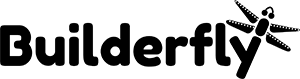To enable you to begin, the Themes page of your administrator has a default subject set up when you open an account with Builderfly. On the off chance that you need to customize a different theme for your online store, at that point you have to add one to your administrator.
You can include a theme in a couple of ways:
- You can include a free theme quickly and effectively from within the administrator.
- You can purchase a paid theme from the Builderfly Theme Store. Although paid themes should be obtained before you can publish them to your online store, you can try a paid theme before purchasing.
You can add numerous themes to your account to experiment with any new theme, keep occasional versions of your published theme, or test changes to a copy of your published theme. You can see any of these themes, yet just a single theme can be published whenever. The quantity of themes that you can include depends your plan.
Add a free theme from the admin
Free themes are created by Builderfly. Help with customizations for free theme is supported by Builderfly.
Steps:
- From your Builderfly administrator, go to Online Store > Themes.
- In the Free theme section near to the bottom of the page, click Explore free themes.
- Click any theme to find out about its features and to preview the available theme styles.
- Click the Add button for the theme. The theme will be added to the Themes page of your administrator.
Buy a theme from the Builderfly theme store
Paid themes are created by third-party designers. Help with customizations for third-party themes is given by the theme creator.
Steps:
- Visit the Builderfly Theme Store and pick a theme.
- In the event that you’ve picked a free theme, at that point click Add theme or Start with this theme. On the off chance that you’ve picked a paid theme, at that point click Buy theme to purchase the theme. Paid themes are non-refundable. To make sure that it suits your necessities, you can try a paid theme before you get it.
- For paid themes, click Approve charge to approve the payment. The theme will be added to the Themes page of your administrator.