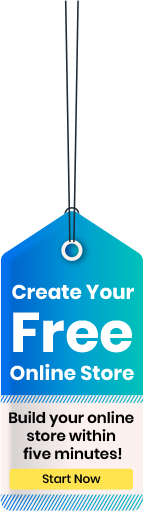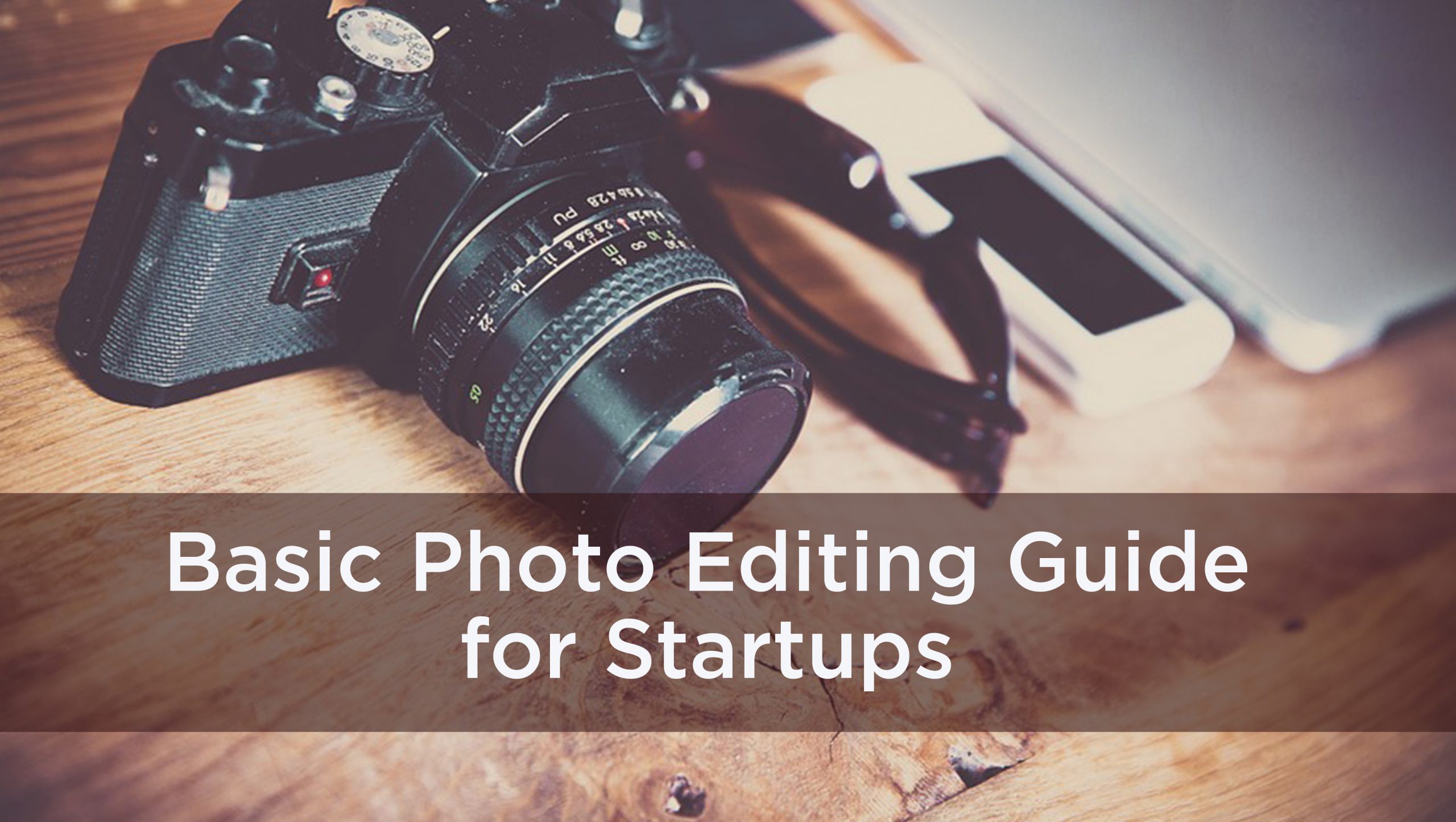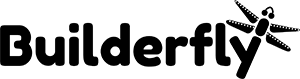“Beauty Lies in the Eyes of the Beholder.”
We have heard it so many times. But, have you purchased any product online with the blurred image, only after considering the pricing?
You haven’t, right! You only trust what you see. And, in the online market, people purchase based on how the product look.
When you are the one behind the scenes of placing your product catalog, you need to give time and effort in photography. If you are a newbie photographer or a startup looking for the minimum budget photoshoot, follow our beginner’s guide to product photography (if you haven’t read it yet).
Once, you are done with it, you will get your stunning product images with a very negligible investment.
However, your journey doesn’t end here. When talking about your Builderfly store, you can put photos on any of the backgrounds. You can even choose any complementary background color to your theme for product photography.
It will be better to shoot images once and use them for all of your ecommerce channels. More than photography, photo editing will take your time.
We know you are super busy with your other business activities, and that’s why here we are sharing the simple tricks and tips to make your product images ecommerce ready. For some images, you need to put extra time and edit over your desktop, else, you can do this editing process from your smartphone as well.
Fine-tune your Images on your Smartphones
There are several android/iOS apps designed exclusively to tune your images. The one that you will need entirely depend upon the utility. When you are editing images on your mobile phone, you must have them in .jpg/.jpeg format. Though you can also open .png format in certain apps, they won’t be displayed in the transparent background. Below listed apps can help you retouch your product images.
Snapseed
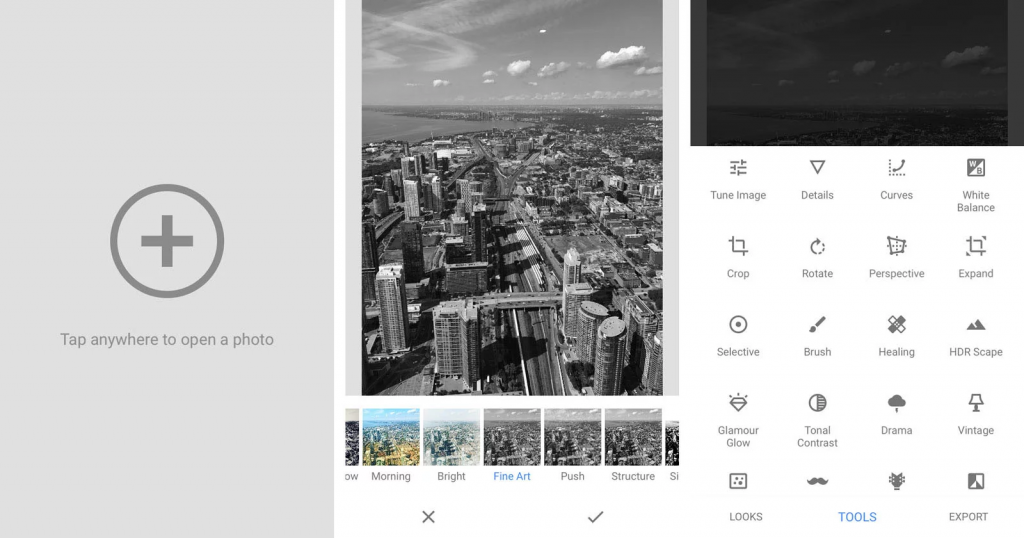
Select the image that you want to edit. And, check on the styles if you want to change any. If you want to change settings manually, check the tools.
Fine-tune the Color: If you want to improve the color shade only, you can simply do so from ‘tune image’ and ‘curve’ option in the tool section.
Perspective Change or Crop: If your product image had some extra elements which you want to eliminate you can crop or rotate it as and when needed. If your image is slightly tilted, and you want to show a proper front view you can manage it from the perspective option.
Adding Colored Background: In case you had your products displayed on mannequins and want to add another background to your product image, you can do from double exposure. To do so, you need to:
- Choose the image you want to edit
- Go to the tools, select double exposure.
- Select the image of another background that you want to add. If you don’t have one, you can download it from the Internet. Click on add image to select it.
- Once you’re done, you can choose the level of transparency you want to maintain.
- Then go to the undo option, next to the information. Click on it, and check view edits. In the list, you will find all the changes that you have applied to the image, select double exposure. Click edit.
- Here you will find options of inverting the background or adding the mask.
- You can zoom the image and put background exposure on the selected area.
So, editing the background is on your fingertips now. You can always redo and undo by going back to the same settings. Save once done.
Adobe Lightroom CC
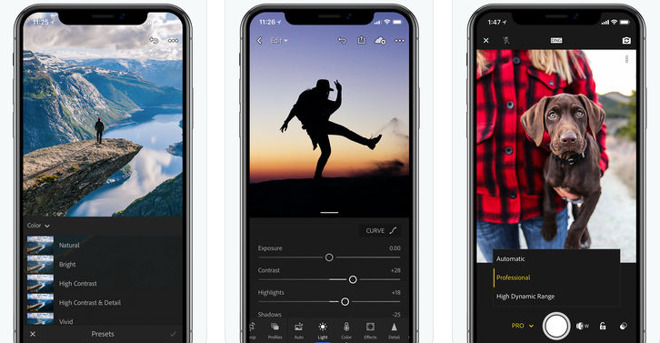
Adobe Lightroom is accessible in app version also. You can download its Android app for the basic image tuning. Being part of the creative cloud, it’s having a free as well as a pro version. And, if you took its pro version, you can utilize the paid options in your Lightroom’s mobile app as well.
The best thing about Lightroom is you can import and add photos to the cloud in the pro version. So, if you have been editing a few images on your phone, you can access and start editing from exactly where you left on your desktop. Though that will be a paid option, it is worth investing.
In the free Lightrooms app, you can use features like cropping, changing profile, fine-tune the colors and adding the color presets. If you want the selective editing, healing, and other supplementary options; then you need to opt for the paid version.
Pixlr
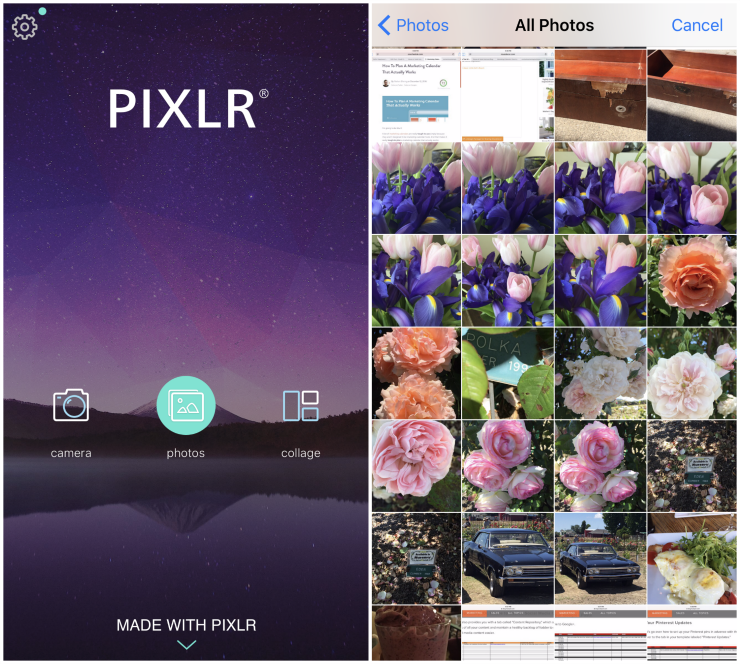
At the initial stage of your business, you will be surely promoting your products on social media. And, for launching your product store or adding products in the Facebook marketplace you need to try some different editing ideas. Like, adding the text or tuning image colors or making collages.
Pixlr can be your go-to tool to manage everything from basic photo editing to adding the text or making the collages. With Pixlr, you can edit the images for your social media campaigns as well.
Try the magic wand on your images from your desktop/laptop.
Some Editing Softwares
Adobe Photoshop
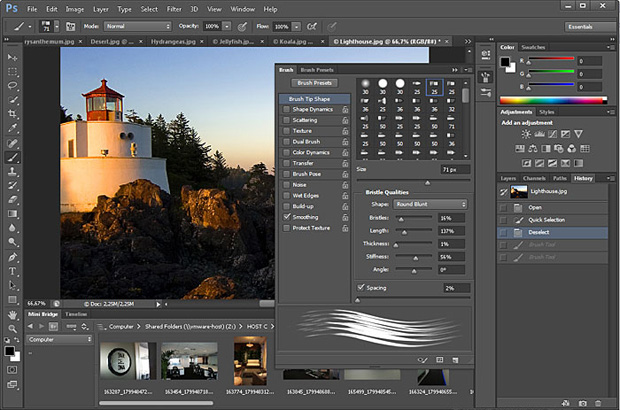
We can guide you with the tools of one of the renowned photo editing software. We would recommend downloading Adobe Photoshop CS3 as it is available for free. Or, download Adobe Photoshop CS 6, for a month of a free trial. Let’s get started with the background hunt.
Change/Update the Background Color
Selection Tool: The quick selection tool allows you select and edit the specific part of the background of your image.
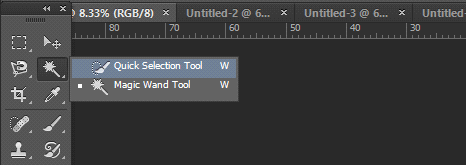
- You can select the brush size from the settings below the menu bar and can add or reduce the selected area choosing the brush of positive and negative signs.
- If you want a quick selection of the surface as per the exposed region of your image, you can choose the magic selection tool instead.
- Once done selecting, click delete. You will get a dialog box asking for the background and foreground color. You can select the color that you want to fill and press Ok.
- In case, you want to customize the background color, you can go ahead and select the other color. Or can customize as well.
Magnetic Lasso: If you are editing jewelry or any product with the fine edges, you can choose the magnetic lasso option. This will ease the product selections especially around the fine edges of the product. However. This one is better for manual editing selection and you need to be very careful during the selection. Once done selecting, follow steps 3 and 4 of the background editing using the quick selection tool.
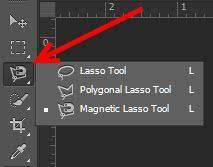
Magic Eraser Tool: Don’t want any background for your product images, you can the transparent png images also.
- Open the image you want to edit from the file> open and select an image option.
- Click on the magic eraser tool.
- Click on the surface you want to be deleted.
- Done. Save your image in .png format to get the transparent one. If you want it in the white background format, you can save as .jpg or .jpeg file format.
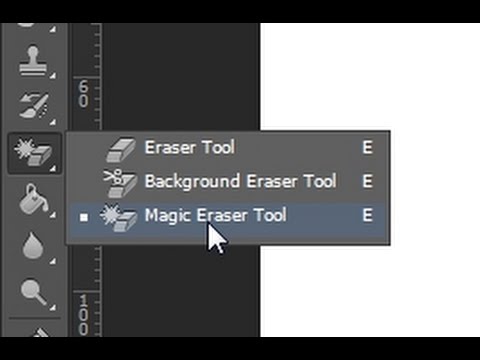
Color adjustments: Once you have deleted the image background, you can tune your image colors simply from the curves or levels option. These are given on the right side under the adjustments tab.
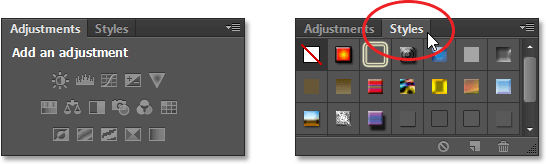
GIMP
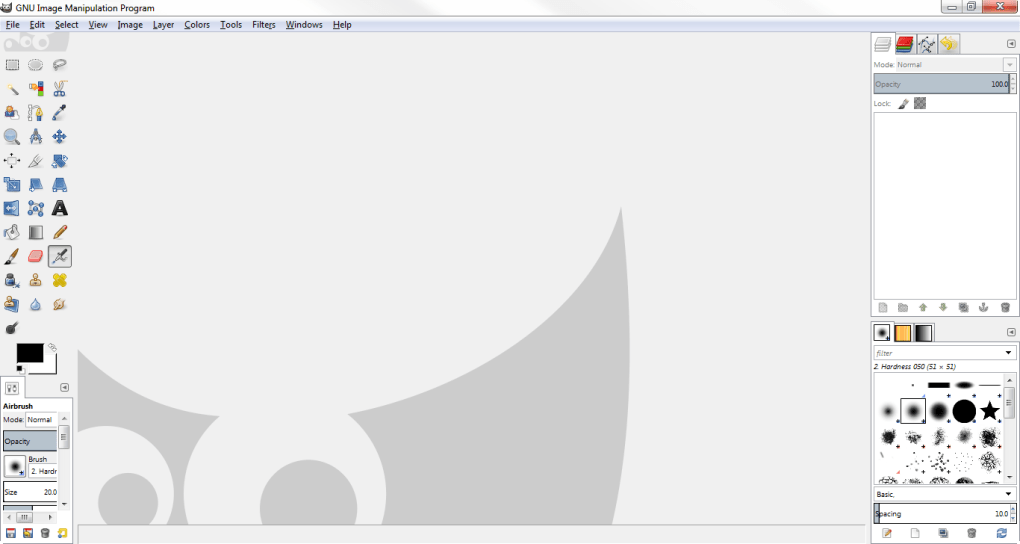
GNU Image Manipulation Program (or GIMP for short) is the free image editing software for all the Linux as well as Mac users. Like Photoshop, you can use all the features of photo editing in GIMP. From adding layer masks to basic color curves and selection tool based editings, you can do it all. The best thing about GIMP is that it is available for free. The interface can be a bit intriguing but you can take help from its online tutorials for more.
Bottom Line
Finally, you have your ecommerce products are ready in your hand. Let’s post your inventory.
We know that’s a lot of work to do. However, if you have more products to list in your inventory, It can’t be easier for you to manage it simultaneously. In the situation when you are a fashion brand you may need to get the model photoshoot.
If you want a professional version totally, then we recommend you to opt for Builderfly product photography. You can get the customized photography packages as per your requirement. Our team of experts can streamline your cataloging process.