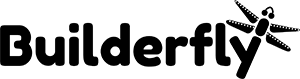You can use the Amazon sales channel to keep track of your products and orders across both Amazon and Builderfly. You can use the Amazon sales channel in a few ways:
- Create listings for products new to Amazon
- link your existing Amazon listings to your Builder
- create and manage offers for existing products on Amazon
- receive notifications in Builderfly for your Amazon orders.
In this topic,
- Understand the Amazon sales channel
- Requirements for the Amazon sales channel
- Setting up the Amazon sales channel
- Listing products with the Amazon sales channel
- Managing Amazon listings
- Fulfilling orders and processing refunds with the Amazon sales channel
Understand the Amazon sales channel
The Amazon introduces you to some concepts that might be different from what you’re used to seeing in Builderfly. It’s important to understand and comply with Amazon’s Selling Policies and Code of Conduct. If you fail to comply, then Amazon might suspend your Seller account.
On this page
- Getting approved to sell in a category
- Managing Amazon selling in Builderfly
Getting approved to sell in a category
You might need to be approved to sell in the category that fits your products. You can only create listings by using the Amazon sales channel for products in these categories:
Managing Amazon selling in Builderfly
When you use the Amazon sales channel, you’ll finish some tasks in your Builderfly admin and others in Amazon Seller Central.
| Builderfly admin | Amazon Seller Central |
|---|---|
| Activate the Amazon sales | Set shipping rates |
| channel | Register your brand |
| Add a registered brand | Request approval to sell in product |
| Create listings and offers | categories |
| Link to existing offers | Set up a bank account for payments |
| Process orders and refunds | Manage settings for emails from |
| Manage inventory settings | Amazon |
| Set tax rates |
Requirements for the Amazon sales channel
Before you start using the Amazon, ensure that you meet the eligibility requirements. If you’re eligible, then only you can activate the sales channel in your Builderfly.
Adding the Amazon sales channel in Builderfly is free, but you’ll need an Amazon Professional Seller account to use it. You’ll be charged a monthly fee by Amazon, plus a referral fee based on your product’s category. If you have any questions about selling fees, then contact Amazon Support.
Eligibility requirements
To use the Amazon sales channel, you have to meet the following eligibility requirements:
- You have a Professional Seller account on Amazon Seller Central, with selling on Amazon.com or Amazon.ca enabled.
- You sell in USD (for Amazon.com) or in CAD (for Amazon.ca). 1. You are on an active Builderfly plan.
- Your return policy is as good or better than the Amazon return policy.
Setting up the Amazon sales channel
All orders for your products placed on Amazon automatically sync with Builderfly once you have activated the Amazon.
You will need a Professional Seller account on Amazon Seller Central if you want use the Amazon sales channel. Amazon charges a monthly subscription rate and per-item fees for selling.
Activate the sales channel
You can add the Amazon sales channel from the App store or you can activate it directly from your Builderfly.
Steps:
- From Builderfly admin, click the + button beside the Sales channels heading.
- On the Add sales channel dialog, click Amazon to learn more about the sales channel.
- Click Add channel.
- On the Amazon account page, click Connect to Amazon.
- Follow the prompts to allow information to be shared between your Builderfly and Amazon Seller Central accounts. When you’re done, you’ll be redirected back to your Builderfly admin.
Getting started with selling on Amazon
If you’re new to selling on Amazon, then you might need to set options in your Amazon Seller Central account. You can use Amazon sales channel in three ways:
If you are selling a product in a Builderfly online store that is identical to one already listed for sale on Amazon, but you are not already selling it on Amazon, then you can create an offer for that product. This is the easiest way to use the Amazon sales channel.
If you want to sell a unique product or a brand you own that isn’t already listed on Amazon, then you need to create a new listing.
If you are already listing the same products on both Amazon and Builderfly, then you can link Builderfly to your existing Amazon listings.
Listing products with the Amazon sales channel
The Amazon allow you to create and manage listings to sell your products on Amazon. Your Builderfly products aren’t automatically listed on Amazon when you activate the Amazon sales channel. Instead, you can link Builderfly to your existing Amazon listings, create an offer for a product you sell that is already being sold on Amazon, or create a new listing for a product that is new to Amazon. After you’ve created a listing, it’s submitted to Amazon for approval. Most successful and well formated listings are approved within a few hours. If your listing is approved, then it will appear in the Amazon marketplace. You can manage your Amazon sales channel listings in your Builderfly.
Managing Amazon listings
You can easily view or edit your listing and manage inventory for them on Listings page in your Builderfly admin.
Learn about:
- View your listings
- Manage inventory settings
- Edit a listing
- Delete an offer or a listing
- Unlink a product
View your listings
On the Listings page in your Builderfly administrator, you can see your current postings, including dynamic, pending, and rejected postings. After you’ve made a posting, it’s submitted to Amazon for approval. Best postings are approved within a couple of hours. In the event that your posting is approved, at that point it will show up in the Amazon marketplace. You can see how a posting looks on Amazon by clicking View posting.
You can see the majority of the postings that have blunders on Errors tab.
Manage inventory settings
Clients seeing your postings and offers on Amazon see an accessible inventory quantity for every variation. You can utilize the inventory tracking settings you have set for your item variation to synchronize your item stock on Amazon, or you can manually deal with the inventory quantity you need to list on Amazon.
Edit a posting
You can change the cost for an Amazon posting, modify the production time for a variation, include or remove variations, and adjust inventory settings in your Builderfly administrator.
Steps:
- In your Builderfly administrator, click Amazon and after that click Listings.
- Click the posting in the Builderfly item segment to open the Edit posting page.
- Roll out any improvements, click Publish.
Delete an offer or a listing
You can briefly stop selling an item on Amazon by manually setting the stock amount to 0. This avoids Amazon orders for this item without erasing the posting. Deleting a posting is permanent.
Steps:
- In your Builderfly administrator, click Amazon and afterward click Listings.
- Click the posting in the Builderfly item segment to open the Edit posting page.
- Delete an offer or a posting.
- Click Delete posting in the confirmation box to for all time erase the posting from the Amazon sales channel and Amazon Seller Central.
In the event that you erase a posting or offer in Amazon Seller Central, at that point an error shows up in the Amazon sales channel on the Listings page.
Unlink a product
In the event that you need to continue selling a linked item on Amazon however you never again need to adjust it with Builderfly, you can unlink all variations from the posting. You can’t unlink just a single variation utilizing this technique. You can just unlink items that you sold at first on Amazon and afterward accordingly linked to
your Builderfly items.
Fulfilling orders and processing refunds with Amazon sales channel
Whenever customer buys any of your products on Amazon, you’ll surely receive notification from Amazon seller central and on the Overview page of the Amazon sales channel in your Builderfly store.
Learn more about:
Fulfilling Orders
Your orders on Amazon consequently sync up with your Builderfly administrator on the Orders page. Every new order put through Amazon show up in your order list and are set apart as Amazon. The Amazon sales channel synchronizes every one of your orders, including orders for items that you didn’t use the channel to list on Amazon. You need to fulfill Amazon orders in your Builderfly administrator to update it in both Builderfly and Amazon Seller Central. When you fulfill the order in Builderfly, the order status is consequently set apart as satisfied on Amazon, with a similar satisfaction date. When you’re satisfying Amazon arranges in Builderfly, ensure that you pursue Amazon’s Selling Policies, and imprint arranges as fulfilled in Builderfly within Amazon’s required timeframe.
Your clients get order notifications from Amazon just, and you get notifications from both Amazon and Builderfly.
As of now, you can’t integrate Amazon sales channel orders with Fulfillment by Amazon. Rather, you have to manually fulfill orders in your Builderfly administrator.
Processing refunds
Despite the fact that a client demands a refund for a request through Amazon, you should process the refund in Builderfly with the goal that your report data is right. Since you can’t process a refund in Builderfly on the off chance that you’ve just refunded the request in Amazon, your Builderfly reports won’t exclude refunds that you processed in Amazon.
In the event that you attempt to refund a request in Builderfly after you’ve just refunded the request in Amazon, at that point you’ll get a notification saying that the refund has fizzled. When you refund orders in Builderfly, they are automatically synchronized with Amazon.
Getting paid for orders
You can see payments from the Amazon sales channel in your Amazon Seller’s Central in the Reports segment. Get familiar with getting paid at the Amazon Pay help center.