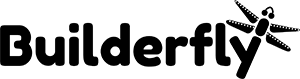If you are a manufacturer/ vendor way too busy dealing with your business but have a huge craving to make your online presence. You can instantly hire a Builderfly expert to manage your e-commerce store.
You can simply do so, by following the link “Builderfly Expert” in the footer section. Once you click, a form will pop up. Fill the form with the below details:
- Business Name
- Your primary Mail address
- Website address, if any
- Select your country, state, and city.
- Mention your business requirements
- Hit send.
Our team of experts will contact you within 24 hours to know more about your business requirements and how we can help you.
Account security
Irrespective of the size of your business, if there is data, there are chances to data theft. You need to protect your e- commerce store against the data breaching. Builderfly follows strict privacy policies to restrict any criminal attack. However, we are sharing some easy practices following which you can improve your account security in a better way.
More to Read:
Account security overview
The security of your account lies in your hands also. Here are the tricks that you can learn and protect yourself.
Keep your a/c safe against phishing
- Generate unique passwords
- Defend against phishing
- Don’t save your passwords
- Secure a compromised account
- Reset your password
Generate Unique Passwords
It’s a common practice that so many people use the same password to access many or almost all of their accounts. But, that shouldn’t be the case at least for your business account. Choose a username/password that is distinct from your business name. Don’t choose the generic business names, you can use the password builder software like vault to generate the password with a combination of letters, number, and symbols. These passwords will usually involve the upper case, lower case alphabets with the number.
Defend against phishing
Builderfly will neither guide you nor force you to purchase any of the third party software. So, you can inform us directly, if you find any link in such way over other websites. However, you can come across certain sites over the internet while browsing. So, keep yourself from downloading any third party software, they can fetch your personal details from surfing history.
Don’t save your passwords
We know it can be a tough practice to remember your passwords and log in every time after manually entering it. But, don’t save your passwords, it can bring threat to your accounts in case of phishing accounts.
Secure a compromised account
If someone used your account details to access, then take action right away. Follow the below steps to update your password:
- Log in to your dashboard with existing password.
- Click on account > Settings
- Click on Edit details.
- Select “Edit Contact Information”
- Click on change password
- Enter a strong and new password
- Re-enter the same new password
- Select Save
Reset your password
- Go to your login page and click on forgot password.
- You have to enter your registered mail address.
- Click send
- You will receive a link to reset your password with confirmation mail.
- Follow the same link or copy and open it in the new tab.
- You can mention your new password here
- Confirm your new password and click update.
- Once you reset your password, you can go to your home screen to log in with the new password.
Transport Layer Security (TLS)
An encryption protocol that secures communication over the internet is Transport Layer Security (TLS). To check if your website or other websites over the web are encrypted or not, you can see a lock icon in front of the URL in the address bar. Also, there is https:// extension instead of http:// before web address. Builderfly has the latest version of TLS protocol ie. TLS 1.2.
As per TLS, your storefront is secure and you can access your store in any of the listed and supported web browsers.
Staff admin accounts More on this:
A business is not about a single person, you work in teams and manage in teams. Builderfly enables you to manage and offer the selective access of your teams and individuals as per their area of specialization. With the individual staff accounts, you can keep track of the changes made by your teams or the individuals who are responsible to access.
Adding and remove staff accounts
As an admin, you have access to add or remove the staff accounts. You can change or update it as per your requirements. You can do so from “roles and permissions section on your dashboard. To change individual settings/ access to the sections, you need to dive in the “manage your store”. Assigning level of permissions: You can change and assign the level of permissions to your staff accounts as per their roles in your business. There are 3 levels of permission that you can assign. Know more
Assigning level of permissions
You can change and assign the level of permissions to your staff accounts as per their roles in your business. There
are 3 levels of permission that you can assign. Know more
Partner access to your store
When you are partnering with someone in your business, you must have equal access to all of your records. You can make a partner account with Builderfly, after giving owner access to your business partner. So, you can both keep an eye about the changes going on with individual access to your accounts.
Builderfly enables you to create UNLIMITED STAFF ACCOUNTS for your business. As an owner, you have the authority to give selective access as well as unlimited permission access to your staff. You can offer 3 levels of permission:
Owner Permissions:
As an owner, you have unlimited access, and you can offer owner permissions to some other member of your accounts. With the owner permissions, the other member will be capable of updating as well as changing all the business settings as you. Even the other account can add or remove other staff accounts from your accounts.
- Full Permission: Here you can enable easy access to your Builderfly store, but with such access, the person can not access the crucial billing and accounts related information.
- Limited Permissions: When assigning limited access you can choose the sections of your e-commerce store to which you want to enable permission. You can restrict the access of certain accounts to your inventory, others to just up to marketing or promotions section.
You can manage the roles and add remove the staff accounts from “Roles & permissions” option over your dashboard. Staff members can not edit any of the store settings, neither can upgrade the plan unless they are assigned with an owner level permissions.
Change Your Billing Information
When it comes to updating your bills/ invoices, it includes all types of information. If you don’t update any variations in the name, address and payment settings, by default your initial settings will be updated.
However, you can update some of your details and can change as per requirement.
1. Name, Address, Place (NAP): Once you sign up, you have to update your business details. You can update the name, address, and location of your business. To update right now, follow the steps below:
- Login to your Builderfly account.
- Go to your dashboard Select account > settings
- Click Edit detail
- Update address and phone number
- Click manage address book
- Once updated, click save.
2. Manage Billing Address: When you enter your address at the time of registration, by default it is taken as your billing as well shipping address. However, you can change/ add address anytime based on your business requirements.
3. Track your invoices: You can track your Builderfly invoices as per monthly or yearly billing cycles. Click here to know more.
Manage Payment Options:
With Builderfly, you can manage your incoming as well as outgoing payment options.
-
For paying your bills: You can pay your Builderfly subscription invoices directly by following the link
mailed to you on your email box.
- You can make instant payments after saving the card details, once payment is made.
- Follow another link to change the payment details or to follow the payment procedure manually.
-
Invoice payments:
- To receive the invoice payments directly to your bank account, you need to register with any one of our partner merchants.
- Once you register with the merchant service, you need to link your bank account in which you want your invoice payments.
- This way you will receive instant payments for your business transactions.
- You can change/ update your bank account credentials, from the dashboard of the merchant service account you registered with.